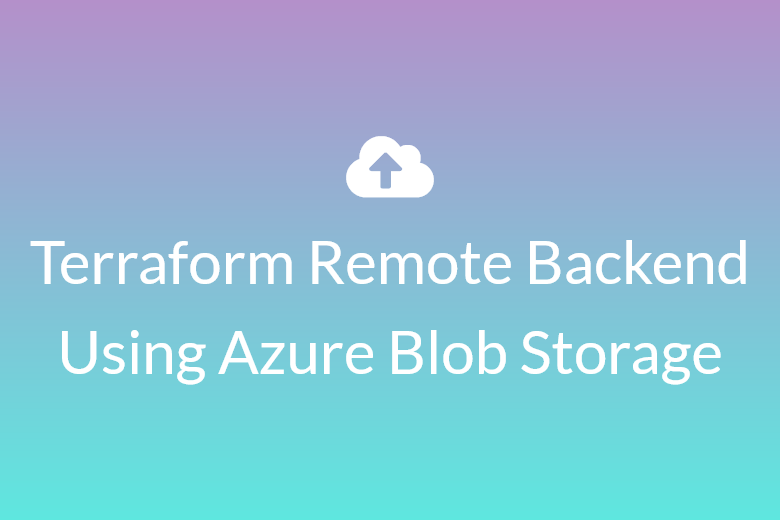Terraform Remote State Using Azure Storage
Recently, I needed to set up a shared Terraform workflow where state could be safely stored and accessed by a team. I figured out how to use Azure Blob Storage as a remote backend for Terraform. Storing your Terraform state in a remote backend ensures consistency across teams and machines. This post walks you through setting up Azure Blob Storage as the backend.
1. Create Storage Account and Container
Run the following in your terminal. Adjust variables as needed.
# Set variables RESOURCE_GROUP="tf-aks-rg" STORAGE_ACCOUNT_NAME="tfstatestore$(openssl rand -hex 3)" # must be globally unique CONTAINER_NAME="tfstate" LOCATION="westus2" # Create the storage account az storage account create \ --resource-group $RESOURCE_GROUP \ --name $STORAGE_ACCOUNT_NAME \ --sku Standard_LRS \ --encryption-services blob \ --kind StorageV2 \ --location $LOCATION # Get the storage account key ACCOUNT_KEY=$(az storage account keys list \ --resource-group $RESOURCE_GROUP \ --account-name $STORAGE_ACCOUNT_NAME \ --query '[0].value' -o tsv) # Create the container az storage container create \ --name $CONTAINER_NAME \ --account-name $STORAGE_ACCOUNT_NAME \ --account-key $ACCOUNT_KEY
2. Configure Terraform to Use the Remote Backend
Create a file called backend.tf:
terraform {
backend "azurerm" {
resource_group_name = "tf-aks-rg"
storage_account_name = "<your-storage-account-name>"
container_name = "tfstate"
key = "terraform.tfstate"
}
}Replace <your-storage-account-name> with the actual name.
3. Initialize Terraform
terraform init
You’ll be prompted:
Do you want to copy the existing state to the new backend? [yes]
Answer yes to migrate your local state to Azure.
4. Verify
- Confirm that
terraform.tfstateexists in the Azure container. - Your local state file (
terraform.tfstate) should no longer be present or should be empty.
Next Step: Team Access
Make sure your team members have:
- Read/write access to the storage account
- Correct backend config in their Terraform project
Conclusion
This was my first time setting up a remote backend with Azure, and it turned out to be more straightforward than I expected. If you’re using Azure and want to avoid local state headaches, this set up works well.